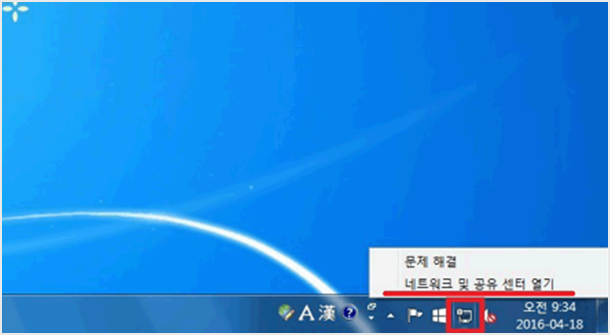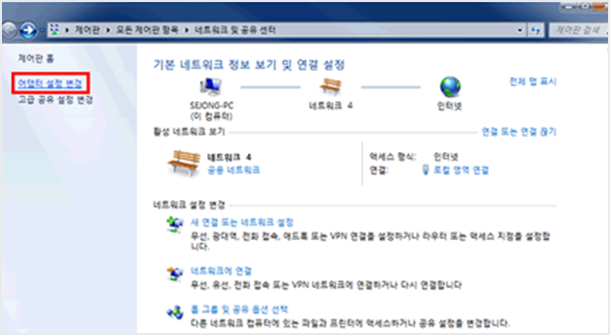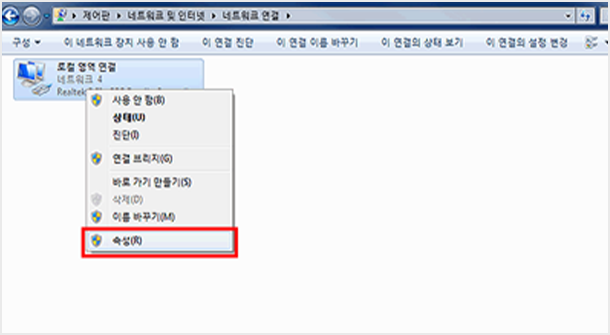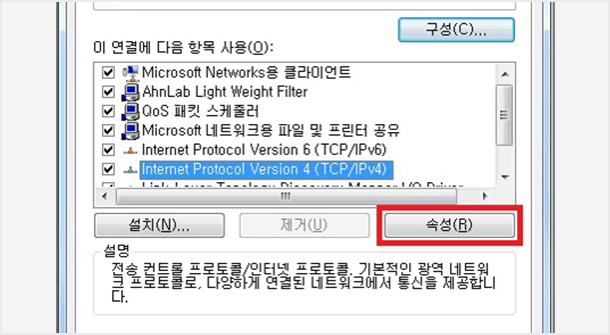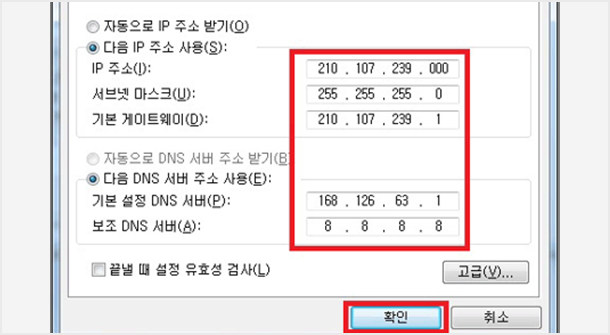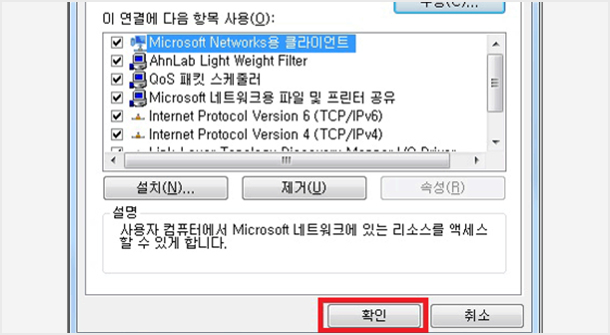SiteMap
close
Life at Sejong
IT Service
A prestigious global university that fosters Sejong-type talent who challenges creative thinking and communicates with the world.
Guide for Mobile LAN / Internet
Mobile LAN service target
Sejong University faculty, staff and students
- - student : ID/pw of student information system
- - faculty and staff : ID/pw of Sejong portal
Mobile LAN available area
| Inside buildings | Outside buildings |
|---|---|
|
※ Although Wi-Fi is provided in outside areas, |
Required for connection
| os |
|
|---|---|
| instrument equipped mobile lan |
|
| guide for connecting Wi-Fi |
|
Eduroam
Eduroam is a global wireless roaming service developed for international research and education. When you visit an institution joined Eduroam all over the world, you can use the wireless LAN service.
Note
Wi-Fi setting : 02-3408-4184 (reservation : library 7F server room).
LAN Cable Application
Request for IP Address
- - Eligibility: Sejong University faculty, staff and students (there should be an active accessible port.)
- - Notes: Prior confirmation by responsible professor or staff is required.
- - Inquiries: 02-3408-4184
Request for Lan-Cable supply
- - Faulty cables – visit IT Services Center (7th floor of library)
- - New installation – only after consultation with IT Services Center
- - Notes: Prior confirmation by responsible professor or staff is required. Phone reservation is required.
- - Inquiries: 02-3408-4184
A Guide for Anti-virus Programs
Installation of anti-virus programs
- - please install on every pc, notebook and server in use at the university.
- - Any infection could create problems for the entire university network.
Online installation of anti-virus program
※ Please contact 02-3408-4184 with any questions.
Public Software Information and Borrowing
list of public software
| usable software | licensed software(1 year license) | language | |
|---|---|---|---|
| Microsoft | Windows Upgrade to Pro 10, 11 | ※ Cannot install on a computer that does not include Windows OS when purchased. | Kor Eng |
| Office Pro 2019, 2021 | |||
| Hancom | Hancom Office, 2018, 2020, 2022 |
|
|
| Anti-Virus | SEP(Symantec Endpoint Protection 14) - Windows, Linux, Mac Support |
Install Anti-Virus > | |
| ALTools | AL-Zip, AL-See, AL-Song, AL-Drive, AL-Capture, AL-Keeper, AL-PDF, Ransome-Shield, AL-Yark(Recommended for installation on laptops and personal PCs only.) | - download : faculty webmail(file box) | |
| PC Backup | Symantec Ghost Solution Suite | - download : faculty webmail(file box) | |
| Reference management tool |
EndNote | Install > | Kor |
- - installation Scope : It can be used only on PC(registered as an asset) used on Sejong University campus.
- (Office 365 and Mathlab are also available on your personal computer)
- ※ When used off-campus, you may be subject to penalties in violation of copyright laws.
- - Who can apply for load : faculty and staff
- - Rental Place : Library Counter (2nd floor)
- - Required Documents : Application Form Software Offshore Loan Application >
- ※ Notes : 2 days return is the principle. (In case of delay or no return, no additional rental will be made and book borrowing is also limited.)
- ※ Inquries : 02-3408-3073
The following Software that can be installed on a personal computer.
| usable software | licensed software(1 year license) | language | |
|---|---|---|---|
| Office 365 Account |
|
|
Kor Eng |
| VisualStudio Community Community |
|
|
|
| MATLAB |
|
|
Kor |
list of public software
Eduroam is a global wireless roaming service developed for international research and education. When you visit an institution joined Eduroam all over the world, you can use the wireless LAN service.
- - Imprisonment for not more than 5 years or a fine of 50 million won or less, or both(infringement of reproduction rights, public transmission rights, distribution rights, etc.)Who can apply for load : faculty and staff
- - Imprisonment for not more than 3 years, fine of not more than 30 million won, or both(When the acquired software knows that it is illegal software and uses it for business purposes)
- - Punishing actors and institutions at the same time (responsibility for civil damages)
- ※ Article 125 of the Copyright Act (claim for damages), Article 136 (penalties), Article 141 (simultaneous penalties), etc.
Internet reference site for copyright
Guide for University Webmail
Outline
Sejong Webmail is for Sejong University Students, faculty and staff. It provides Webmail services and you can send and get mail without needing special settings.
Service target
- - Faculty and staff, Department or Administrative mail : Faculty and Staff Webmail
- - Students(Undergraduate/Graduate) / Faculty and staff : Office365 mail
Service duration and capacity
| user | address | duration | capacity | note |
|---|---|---|---|---|
| Students / Faculty and Staff | ID@sju.ac.kr | registered | 3GB | Office 365 mail |
| Faculty(Excluding concurrent positions and instructors) and Staff / Department or Administrative mail | ID@sejong.ac.kr | working | 10GB | faculty and staff webmail |
Mail ID / PW
| User | ID | Password | Request |
|---|---|---|---|
| Students / Faculty and Staff | Request basis | more than 8 digits (English+Number+special character) | Student ID No. is needed Go > |
| Faculty(Excluding concurrent positions and instructors) and Staff / Department or Administrative mail |
| Staff No. is needed Go > |
Mail log in address
Note
Faculty and staff, Department or Administrative purpose : Faculty and Staff Webmail
Students(Undergraduate/Graduate) purpose : Office365 mail
Guide for IP Address Application and Settings
How to set IP address(Windows 7, 8.1, 10)
IP address is 210.107.xxx.xxx in the example
(210.107.xxx.xxx is not a real address. (please input your IP address)
- 1. please click network icon in the lower right.
- 2. click change adapter settings.
- 3. click properties after right clicking local area connectivity.
- 4. choose Internet Protocol Version 4 (TCP/IPv4) and click properties.
- 5. check this IP address
- - input IP address
- - input 255.255.255.0 in subnet mask
- - input first 3 digits of your IP address and the last digit for 1
- - input 168.126.63.1 in the default settings for server dns
- - input 8.8.8.8 in the auxiliary dns
- - click confirm